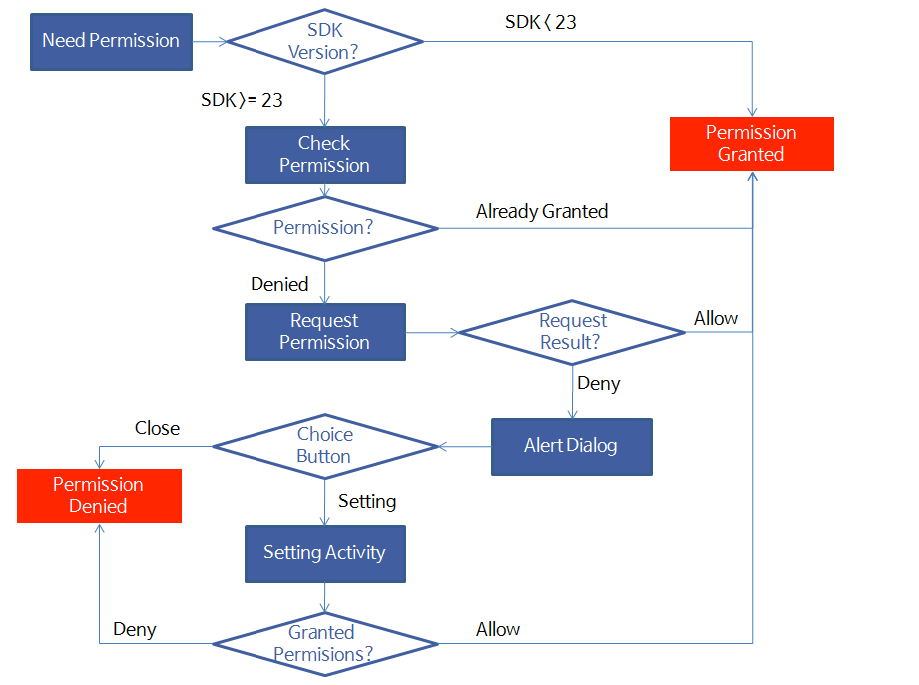⚡ Is Your Android Studio Always Slow? 🚀Here’s How to Speed Up Immediately.
A very quick and effective trick to boost Android Studio
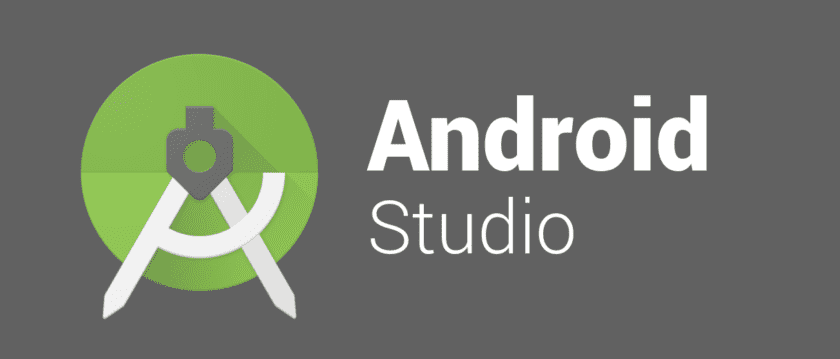
As an android developer, we get to spend a huge chunk of our time on Android Studio, the Google’s official compiler for developing native Android apps. Over the years, it has evolved into a very powerful IDE with lots of features and functionalities. But there are still some problems, which hasn’t been fixed yet for a lots of developers due to various reasons such as Gradle build time, Android Studio speed etc.

There have been many articles including official documentation on how to speed up. Some works and some not. But this article is not about gradle build time. Rather this is about more common but frustrating problem: slow Android Studio. Let’s see how to speed it and make it faster in some very easy ways.
There is a supporting video for this blog post if you would prefer to learn about this trick to speed up Android Studio.
⚙️ Android Studio Requirements
According to Android Studio’s official system requirements, it takes at minimum 3 GB RAM to run smoothly. Honestly, its a lot and I believe that is the biggest cause of being it too slow all the time.
](https://cdn-images-1.medium.com/max/7114/1*HBVyVxcwKupAX_k7XTsYfQ.png)
The android developers are always complaining about the speed of Android Studio and how its slow ALL THE TIME. This makes overall development slow and frustrating. It affects productivity negatively.
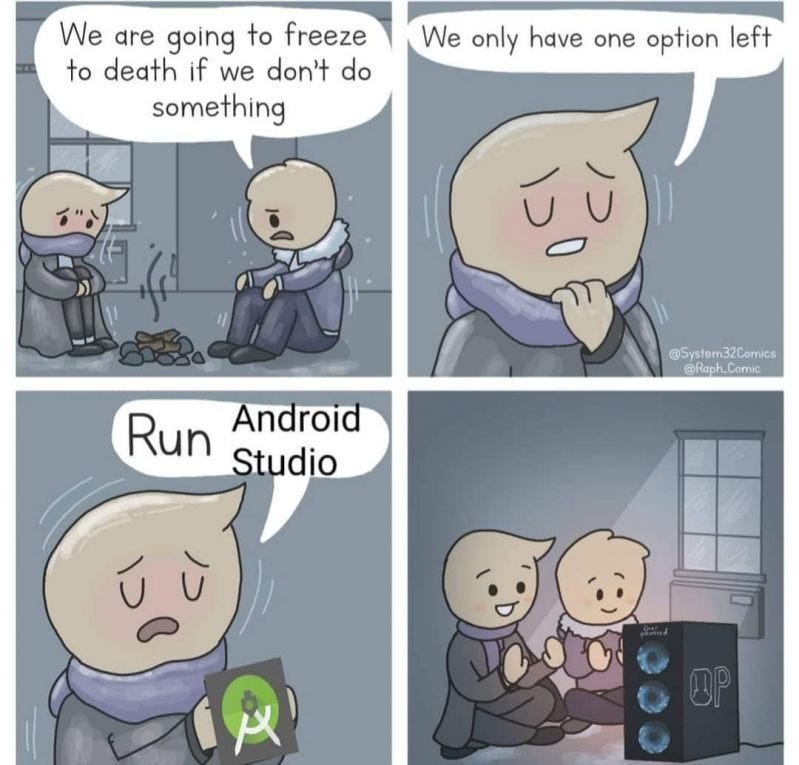
)](https://cdn-images-1.medium.com/max/2000/1*w5kbt6MMyMDZdv5AaoMuaw.jpeg)
So enough chit chat. Let’s see how to make it a lot faster in a very easy way.
🚀Speeding Up Android Studio
You might have read different tricks such as Offline Gradle, increasing memory in gradle.properties file, disabling Instant Run and so on. Let me show you a very easy way, shared by none other than Jake Wharton on Reddit about a year ago.
 on a [post on Reddit](https://www.reddit.com/r/androiddev/comments/7sxhig/android_studio_slower_when_using_kotlin/)](https://cdn-images-1.medium.com/max/4104/1*zqq0TIgl9zZ3hJW2qcdFNw.png)
So, let me show you how to do this.
First, click on File -> Settings -> Plugins to open dialog like this.
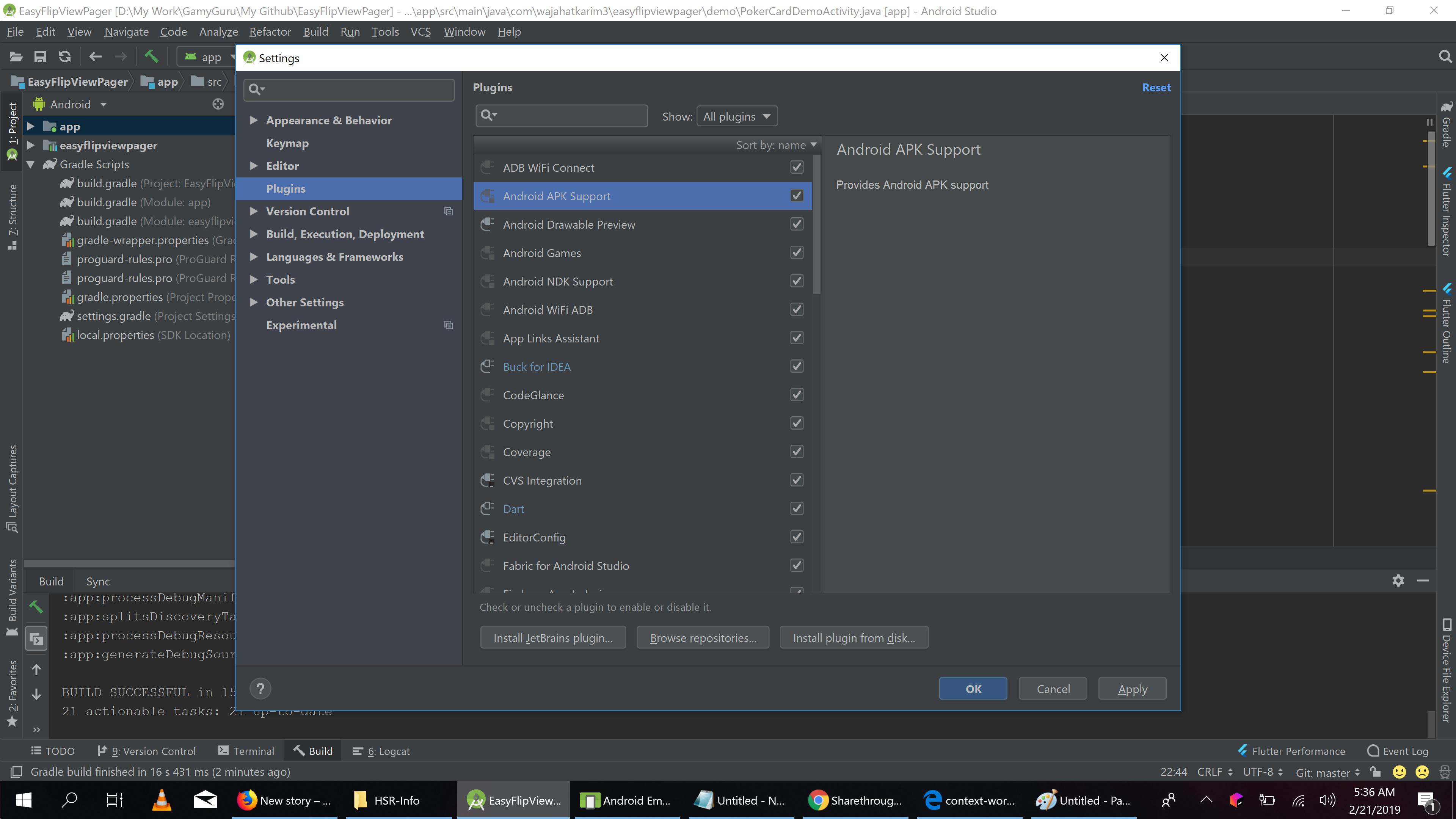
Now, disable or Check Off all the plugins which not usable for you. I have disabled following:
Android APK Support
Android Games
Android NDK
App Links Assistant
Copyright
Coverage
CVS Integeration
Editor Config
Fabric for Android Studio
Firebase (App Indexing, Services, Testing)
Github
Google (Cloud Tools Core, Cloud Tools for Android, Developer Samples, Login, Services)
Markdown Support
Mercurial integration
hg4idea
Settings repository
Subversion integration
Task management
Test recorder
TestNG-J
YAML
Now, you dialog will be something like this:
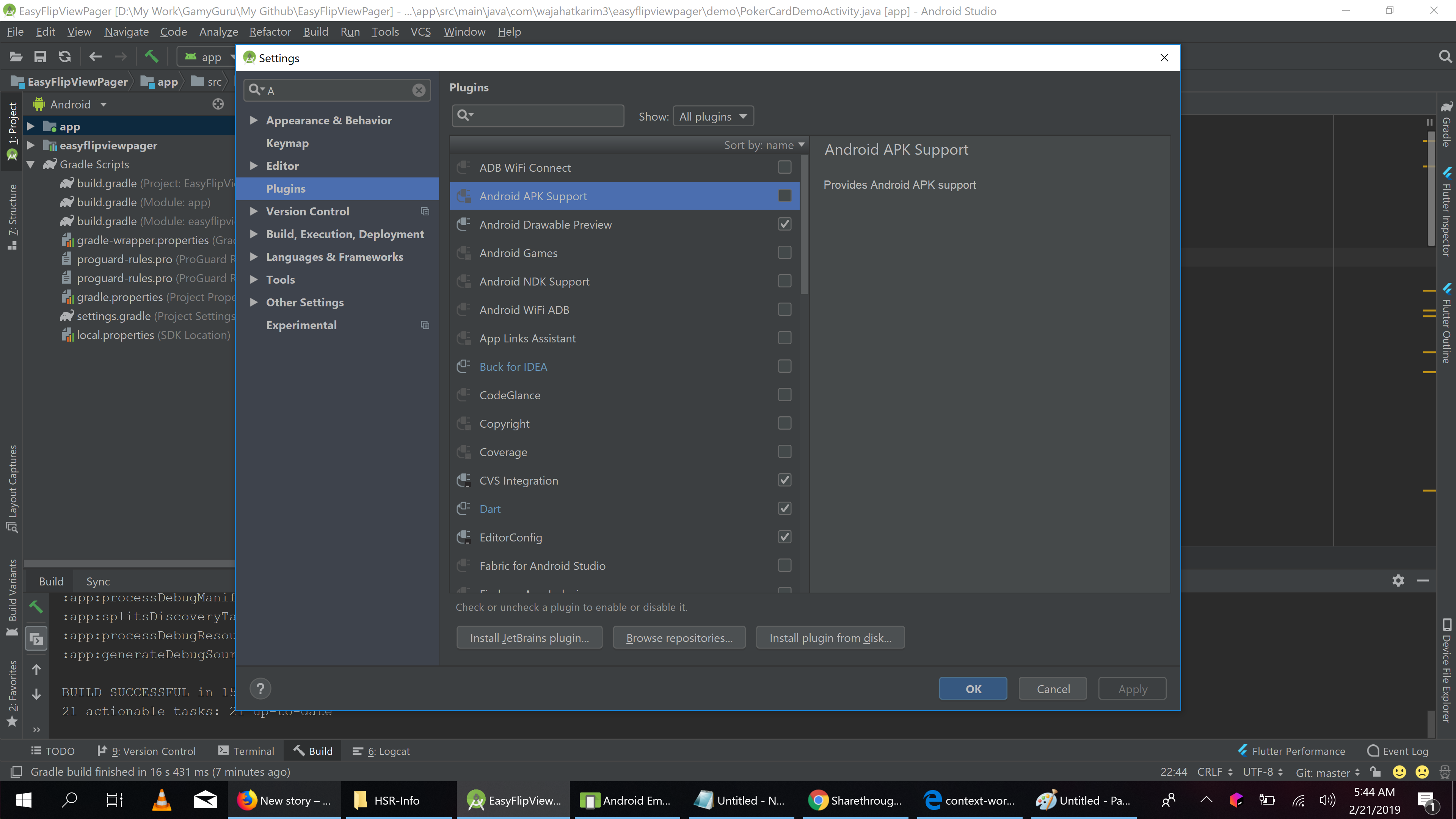
Now, click Apply -> OK and restart Android Studio. You’ll feel the difference instantly I bet.
🤔 What If I Need Any Plugin Later?
For example, at some point your app needs Firebase App Links and you want to use the plugin. Then just enable it for a temporary time. Do your work. And then you can disable it again.
💡 More Suggestions From Readers of This Article
Thanks to all the readers including you for reading and appreciating this article. It means life to me. Some readers have been kind enough to share their suggestions to speed up Android Studio through comments, twitter, and other ways.
Linux performs better for Android Studio than Windows.
Android Studio needs at least 8 GB RAM to run better.
Change your Hard Disk to SSD. Loading/Compiling/Designing/Writing time will be reduced even in 4GB RAM.
Use Power Save mode from File Menu that will reduce lots of background work.
Change and configure Highlighting Level to Syntax or None from bottom right corner of status-bar. Remember this will disable syntax highlighting of error code.
If you are using any antivirus , make sure to add Exception of all android studio directories (android, java, .android, .gradle, .androidstudio(version number) all those folders ). So it won’t try and Scan those while you are using Android Studio. It makes it even faster.
Thank you Ivan Panasiuk, Sooraj R, Chila Kasonde, M Bip, Yogesh Gosavi, and Jeorane - Costureiro
I hope this will fix your problem and make your Android Studio faster and your app development faster. 😃 Happy App Coding.