Percentage Width/Height using Constraint Layout
UPDATE: I’ve started a new articlw series on ConstraintLayout to discuss tips and tricks regularly. Here’s the first article about it.
Constraint Layout 1.1 was recently released as stable and there’s a lot to love. A complete overhaul of optimization makes most layouts run even faster than before and new features like barriers and groups make real-world designs simple! You can add it using this line in your android projects:
implementation 'com.android.support.constraint:constraint-layout:1.1.0'
There has been lots of new features in version 1.1, but we will talk about the percentage feature here. In Constraint Layout 1.0 making a view take up a percentage of the screen required making two guidelines. In Constraint Layout 1.1 it’s been made simpler by allowing you to easily constrain any view to a percentage width or height.
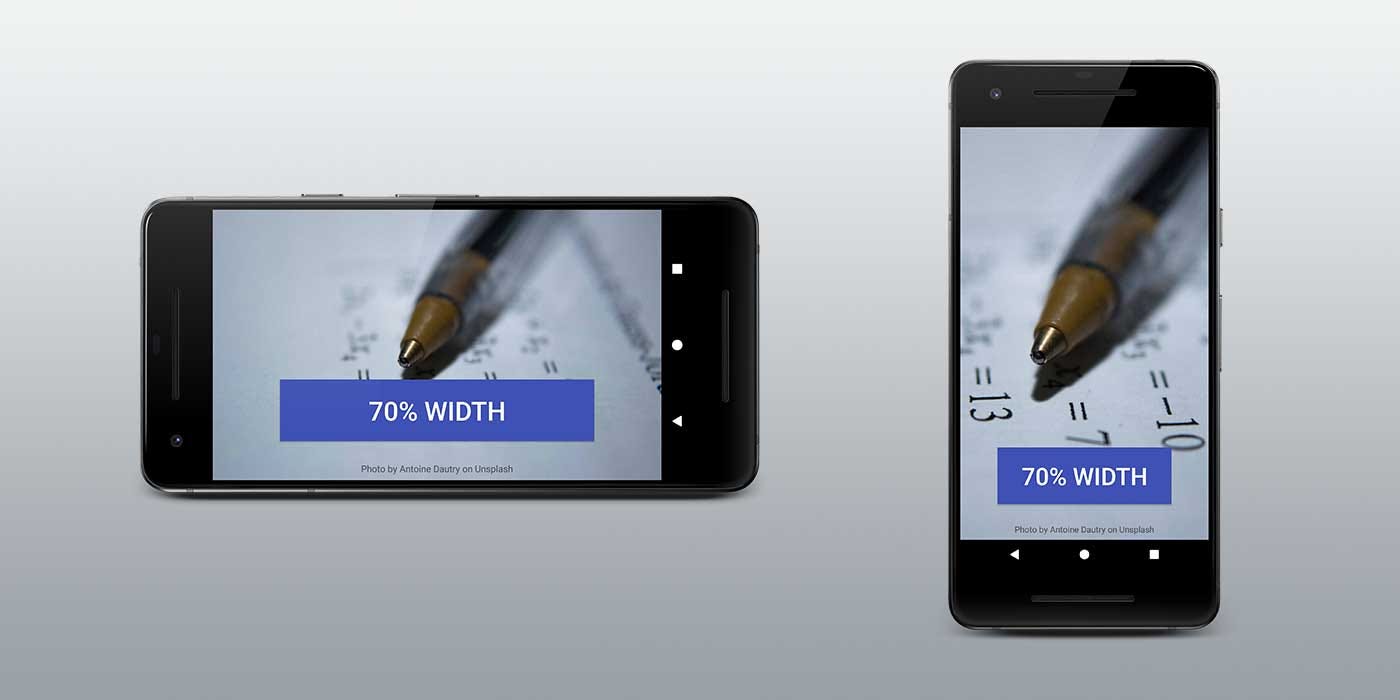
Isn’t this fantastic? All views support layout_constraintWidth_percent and layout_constraintHeight_percent attributes. These will cause the constraint to be fixed at a percentage of the available space. So making a Button or a TextView expand to fill a percent of the screen can be done with a few lines of XML.
For example, if you want to set the width of the button to 70% of screen, you can do it like this:
<Button
android:layout_width="0dp"
android:layout_height="wrap_content"
android:layout_constraintWidth_percent="0.7" />
Please note that you will have to put the dimension should be used as percentage to 0dp as we have specified android:layout_width to 0dp above.
Similarly, if you want to set the height of the button to 20% of screen, you can do it like this:
<Button
android:layout_width="wrap_content"
android:layout_height="0dp"
android:layout_constraintWidth_percent="0.2" />
See! we have specified android:layout_height to 0dp this time as we want button to use height as percentage.


